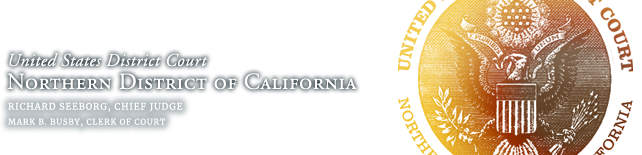Troubleshooting
If you are experiencing technical problems with ECF, please review the FAQs on this page.
Also, each screen in ECF has its very own help page: click the yellow question mark in the upper right corner to assist you with that page.![]()
If these resources do not help you resolve your issue, please contact the ECF HelpDesk for assistance.
- PDF Headers are not showing
- I tried to file a document but it says “format not recognized.” What am I doing wrong?
- I’m trying to view an e-filed document from an ECF email, but I’m getting an “Internal Server Error” message. What’s happening?
- I can’t remember my password and/or I’m not sure which email I used to register. How do I recover it?
- When I log in, my blue toolbar is missing the Civil option that allows me to e-file. What’s up?
- When I try to get my document from a Notice of Electronic Filing, I get an “Internal Server Error” message. Is your server having trouble?
- Why does ECF say my case “is not a valid case. Please enter a valid value.”?
- Why does the email force me to use my PACER login?
- Why can’t I access the document through the hyperlink in the email?
- Why can’t I get to CM/ECF when others in my office can?
- Why isn’t the Search feature working in ECF?
- Is PDF/a format required?
- How can I prevent ECF’s NEF emails from going into my Spam/Junk folder?
PDF Headers are not showing
This problem generally occurs with documents that have been scanned and uploaded. ECF dynamically applies the PDF header to your document when you attempt to view it through ECF. Depending on the scanner you used, the physical dimensions of your document, and your document’s final file size, ECF may not be able to apply the header to the document.
Per Civil Local Rule 5-1(e)(2):
Documents which the filer has in an electronic format must be converted to PDF from the word processing original, not scanned, to permit text searches and to facilitate transmission and retrieval.
If you have a word processing original of a document, convert that to PDF and refile per our instructions for Correcting E-Filing Mistakes. If you only have a paper copy of the document, and the PDF header is not displaying, no further action is required on your part; submit the copy without the header as your Courtesy Copy.
I tried to file a document but it says “format not recognized.” What am I doing wrong?
All documents must be submitted in Adobe Acrobat PDF (Portable Document Format) with an extension of “.pdf” at the end. Common errors cause this:
The user did save the document in PDF, but then the user tries to e-file the word-processing version of the document, not the saved PDF version.
The user failed to indicate the full path name for the PDF file to upload. Because the system could not find the file, it responded with the “format not recognized” message. The solution: provide the full path name when identifying the file (example: “c:\documents\motion.pdf”) during the upload process, or BETTER, simply click the [Browse] button and search for the document. The system will place the full path in for you.
The document is not really in PDF format and/or does not have the “.pdf” at the end. – Make sure your document is in PDF by opening your Adobe Acrobat Reader, then click File→Open and open the file you are trying to submit to ECF. If Adobe can’t open it as a PDF file, ECF will reject it.
I’m trying to view an e-filed document from an ECF email, but I’m getting an “Internal Server Error” message. What’s happening?
The first time you use the hyperlink (or URL) in a Notice of Electronic Filing to reach for a document, you use up the “free look” you get. Every subsequent time you use the link in the e-notice, you’ll get a PACER login screen. If you use an efiler login at that point, instead of a PACER login, you may provoke the “Internal Server Error” message.
Just hit BACK and try a PACER login and password instead.
I can’t remember my password and/or I’m not sure which email I used to register. How do I recover it?
You are registered for life. Once you have registered, there is no need to register another account for any reason; in fact, we ask that you not do so.
If you’ve lost your ECF password AND you still have the same e-mail address you had when you first registered for ECF, visit our password recovery page to reset your password. (this will open a new window)
If you’ve lost your ECF password AND you’ve changed firms or have a different e-mail address, please call us at 866-638-7829 (toll-free, 9am-4pm, M-F) and be able to answer the “Key Question” as submitted on your original registration form.
When I log in, my blue toolbar is missing the Civil option that allows me to e-file. What’s up?
The Civil option that allows one to e-file only appears when you use a valid ECF login. It will not show up in the blue toolbar if you have logged on with a PACER login.
Sometimes you won’t see the Civil option even when you have logged in using an ECF login if the same browser session was previously used for a PACER login. Your browser remembers what the toolbar looked like, and in an attempt to be efficient, does not re-run the script that creates the toolbar. If you close the browser completely and open a fresh session, and then use your ECF login the Civil option should appear. You might also try clearing your browser cache to try to make it more completely forget the previous session.
When I try to get my document from a Notice of Electronic Filing, I get an “Internal Server Error” message. Is your server having trouble?
The first time you use the hyperlink (or URL) in a Notice of Electronic Filing to reach for a document, you use up the “free look” you get. Every subsequent time you use the link in the e-notice, you’ll get a PACER login screen. If you use an e-filer login at that point, instead of a PACER login, you may provoke the “Internal Server Error” message.
Just hit BACK and try a PACER login and password instead.
Why does ECF say my case “is not a valid case. Please enter a valid value.”?
Either you’ve entered the case number in the wrong format or, if it is a newly-filed case, the case has not been entered into the system yet.
1) Make sure you’ve entered the case number in the correct format:
Case numbers should be entered in this format:YY-N ( YY=2 digit year case opened. N=case number. )Example:
For case number 3:02-cv-01234 should be entered in as:02-1234Tips:
- Leading zeros are ignored and can be left out.
Example: 1-1 will work exactly the same as 01-00001. - Do not enter any spaces. ESPECIALLY do not leave any trailing spaces after the case number (this usually happens when copying/pasting in the case number).
- Omit all letters, special characters other than a single hyphen, and the digit before the colon (which should also be omitted) as part of the case number in ECF.
Example: 3:02-cv-01234 JCS ADR should just be entered as 2-1234
2) If you are looking for a newly-filed case but the system continues to say that the number you entered “is not a valid case. Please enter a valid value, the case probably has not yet been entered into the ECF system. New cases may take approximately 2-5 days to be entered into ECF and you can not e-file until the case is available. Please try back daily until it is available or call the Intake Unit or the Media Liaison to learn the status of the case.
- Leading zeros are ignored and can be left out.
Why does the email force me to use my PACER login?
Documents e-filed with attachments will you show the main document for “free” through the email hyperlink, but you must use your PACER login to view the attachments.
This bug in the system has already be resolved, but if you are still facing issues, please refer to the ECF HelpDesk.
Why can’t I access the document through the hyperlink in the email?
The NEF emails sent out by the ECF system (coming from ECF-CAND@cand.uscourts.gov) are designed to allow ONE free look at the PDF document that was efiled, PER EMAIL.
Each email is “tagged” with a hyperlink “key”. Once that key is used, the system will not allow it to be re-used and will prompt you for a PACER login.
Why can’t I get to CM/ECF when others in my office can?
If you get a blank screen when you try to reach our site, it may be that something is blocking the Secure Socket Layer (SSL), port 443. The e-filing web site is on port 443 rather than the usual web port 80. The IT department at your firm needs to look at the router and any firewalls the firm has set up to determine where the blocking is taking place. Some attorneys at a firm may experience this problem while others at the same firm do not, because they may be directed to different proxy servers.
Why isn’t the Search feature working in ECF?
Users have reported that when they click on the Search button in ECF, nothing happens. This is a browser issue. To resolve this:
- Use a compatible browser. CM/ECF has been tested with Firefox and Internet Explorer, but not Chrome or Safari.
- In Internet Explorer 11, click on Tools and then Compatibility View settings:

And add uscourts.gov to Compatibility View: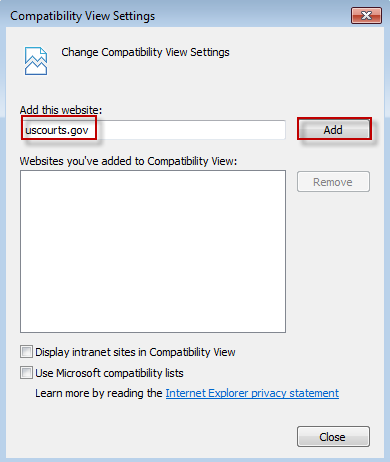
This should immediately resolve the issue.Is PDF/a format required?
No, not at this time. HOWEVER, note that we have seen that PDF/a documents show the least likelihood of being rejected by ECF for errors such as “ERROR: Document is malformed or contains code which may cause an external action (such as launching an application). This PDF document cannot be accepted.” If you attempt to upload a PDF document and get this error, try saving the document in PDF/a format, and upload the document again.
How can I prevent ECF’s NEF emails from going into my Spam/Junk folder?
- All recipients of NEFs are strongly encouraged to add ECF-CAND@cand.uscourts.gov as one of their email contacts, as well as to regularly check their Spam/Junk folders for NEFs.
- Most email services have a method to indicate that an email that went into the Spam/Junk folder incorrectly is not junk.
- Outlook: https://support.microsoft.com/en-us/office/mail-goes-to-the-junk-folder-by-mistake-f409b58c-2617-47e2-8a97-cab612d98eff
- Yahoo: https://help.yahoo.com/kb/SLN28056.html
- Gmail: https://support.google.com/mail/answer/1366858
- Consult with your IT support if you need assistance.
Due to changes in email technology and security, there is no guaranteed way to prevent legitimate emails from being flagged as junk, so Civil Local Rule 5-1(d)(5) states “In addition to receiving email notifications of filing activity, parties are encouraged to check the docket in their case on the ECF system at regular intervals.”