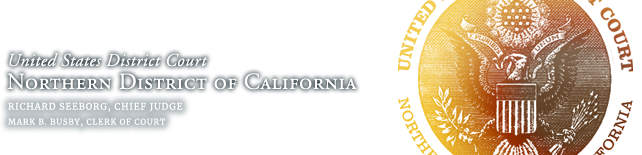Courtroom Technology
Information on Observing Court Hearings held by Videoconference
Please review the court’s guidance on observing court proceedings by videoconference.
Sound Systems
Information about courtroom sound systems and evidence presentation systems appears on this page. You may also be interested in:
All courtrooms are equipped with state-of-the-art sound systemswhich include:
- Full room-wide public address (PA) system
- Microphones at lecterns, counsel tables and witness box
- Wireless microphone for jury selection
- Audio inputs at counsel tables
- Hearing impaired/interpreter infrared headphones
- Jury audio-masking system for sidebar conferences
- Teleconferencing
- Realtime court reporter transcript distributor
- 4-channel digital audio recording (when applicable)
Electronic Evidence Presentation Systems (EEPS)
Some of the courtrooms are wired for evidence presentation. See the table below for details regarding each courtroom. These courtrooms are equipped with:
- Dedicated evidence-presentation monitors at the bench, courtroom deputy, counsel tables and jury box
- One annotation monitor in the witness box
- Two large flat-screen monitors for viewing evidence from the gallery
- Video inputs: Standard male cable connections for VGA “DE-15”, or HDMI “Type A” or both (see table below) at counsel tables and lectern. See notes below.
- Courtrooms with VGA-only, support only Standard Definition (SD), standard-screen (4:3) video.
- Courtrooms HDMI support High Definition (HD), wide-screen (16:9) video.
- Courtrooms with both support both.
- View instructions for using the evidence-presentation system.
Of these courtrooms, some have the following equipment either permanently installed, or equipment may be provided by the court if available. Counsel should contact the courtroom deputy to check on the availability of this equipment:
- Document camera
- Audio and video inputs at the lectern(s)
- Annotation monitor at the lectern(s) to displays the image from the laptop or camera, and allows annotation of the image
- DVD/CD player
- VHS player
Please consult with the courtroom deputy regarding the availability of specific equipment in each courtroom. Counsel must be prepared to provide their own evidence presentation equipment if the court cannot, and to provide back-up equipment in the event of equipment malfunction.
| City | Floor | Courtroom | Judge | EEPS |
| SF | 15 | A | Magistrate Judge Tse | n/a |
| SF | 15 | B | Magistrate Judge Beeler | n/a |
| SF | 15 | C | Magistrate Judge Kim | n/a |
| SF | 15 | D | Magistrate Judge Spero | n/a |
| SF | 15 | E | Magistrate Judge Hixon | n/a |
| SF | 15 | F | Magistrate Judge Kang | n/a |
| SF | 15 | G | Magistrate Judge Cisneros | n/a |
| SF | 17 | 1 | Senior District Judge Illston | VGA & HDMI |
| SF | 17 | 2 | District Judge Orrick | VGA & HDMI |
| SF | 17 | 3 | Chief District Judge Seeborg | VGA & HDMI |
| SF | 17 | 4 | District Judge Chhabria | VGA & HDMI |
| SF | 17 | 5 | Senior District Judge Chen | VGA & HDMI |
| SF | 17 | 6 | Senior District Judge Breyer | VGA & HDMI |
| SF | 18 | 14 | As assigned | n/a |
| SF | 18 | 15 | As assigned | VGA |
| SF | 19 | 7 | Senior District Judge Chesney | HDMI |
| SF | 19 | 8 | District Judge Corley | VGA |
| SF | 19 | 9 | District Judge Thompson | VGA & HDMI |
| SF | 19 | 10 | District Judge Martínez-Olguín | VGA |
| SF | 19 | 11 | District Judge Donato | HDMI |
| SF | 19 | 12 | Senior District Judge Alsup | HDMI |
| SF | 19 | 13 | Ceremonial – As assigned | n/a |
| SJ | 5 | 1 | District Judge Freeman | VGA & HDMI |
| SJ | 5 | 2 | Magistrate Judge DeMarchi | HDMI |
| SJ | 5 | 3 | District Judge Wise | VGA & HDMI |
| SJ | 5 | 4 | Senior District Judge Davila | VGA & HDMI |
| SJ | 4 | 5 | Magistrate Judge Cousins | HDMI |
| SJ | 4 | 6 | Magistrate Judge van Keulen | HDMI |
| SJ | 4 | 7 | District Judge Lee | HDMI |
| SJ | 4 | 8 | District Judge Pitts | VGA & HDMI |
| Oak | 4 | 1 | District Judge Gonzalez Rogers | VGA & HDMI |
| Oak | 4 | 2 | District Judge Gilliam | VGA |
| Oak | 3 | 3 | Senior District Judge Hamilton | VGA & HDMI |
| Oak | 3 | 4 | Chief Magistrate Judge Ryu & Magistrate Judge Westmore |
n/a |
| Oak | 2 | 5 | Senior District Judge White | VGA & HDMI |
| Oak | 2 | 6 | District Judge Tigar | HDMI |
| Eur | 1 | 1 | Magistrate Judge Illman | VGA & HDMI |
Connecting a computer, laptop or iPad/iPhone to the evidence presentation system.
The court highly recommends that counsel be familiar their equipment and fully test prior to using anything in the courtroom. Please test the audio and video outputs of your equipment at your office or home by connecting to external headphones, monitor or projector if possible, and schedule a visit in the courtroom to test everything before the proceeding.
- Connect the provided VGA cable (or HDMI cable where available – see above) to your equipment’s video port. See notes below.

- Connect the audio cable plug into the laptop’s headphone jack, which is usually marked with a headset icon. HDMI connections do not need the audio connected separately, as HDMI includes both audio and video.

- Turn laptop on last. For VGA courtrooms, your laptop display resolution must be set to 1024 x 768.
- The Courtroom Deputy will select your table to test that your laptop is projecting to the court’s monitors properly.
If your laptop display does not appear on the courtroom screens:
- Use the laptop keys to toggle the external display – usually by pressing and holding the “Fn” key down, then momentarily pressing the Display Key. The Display Key is usually the F8 or F5 key, or whichever key is marked with “VGA/LCD” or a monitor logo. As you press the Display Key again, most laptops will cycle between displaying on the laptop screen, then the external screen, then both.

Please note that the display/monitor key may vary by manufacturer, so check your owner’s manual. - Check that the video cable is securely connected to the device’s video output port.
- For VGA courtrooms, the screen resolution must be set to 1024 x 768. No other resolution is compatible.
Notes Regarding Video Connectors
As indicated above, for inputs to the system, courtrooms have male connector cables for VGA “DE-15” , or HDMI”Type A”, or both. The court will not provide any additional adapters, cables, etc.Counsel must provide anything additional needed in order to connect their equipment to the court’s systems.
For laptops with only HDMI video outputs, which must connect to courtrooms with VGA only, counsel must provide an HDMI-to-VGA adapter or cable which is compatible with the HDMI port on the counsel’s equipment.
Notes for Apple Devices (MacBook, iMac, iPad, iPhone, iPod, etc.)
Apple devices require an inexpensive and readily available adapter to connect to court systems. Note that iOS devices (iPads, iPhones, iPods, etc.) may not be compatible with the court’s VGA-only courtrooms.
Older iOS devices with 30-pin connectors (iPhone 4, iPad 2 and below) need an Apple 30-pin Digital AV Adapter, such as the ones available from Apple, Amazon and elsewhere.
Newer iOS devices with “Lightning” connectors (iPhone 5 and above, iPad Air and above and iPad Mini) need a Lightning Digital AV Adapter, such as the ones available from Apple, Amazon and elsewhere.
Current MacBooks with USB-C need a USB-C Digital AV Multiport Adapter such as this one from Apple.
Current iMac, MacBook Air and MacBookPro with Thunderbolt 2/Mini DisplayPort need a Mini Display Port to HDMI Adapter, such as this one available from Apple.