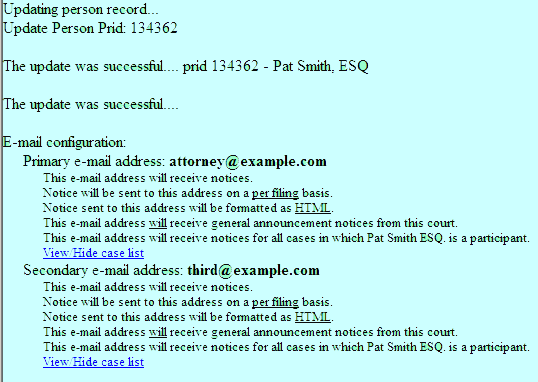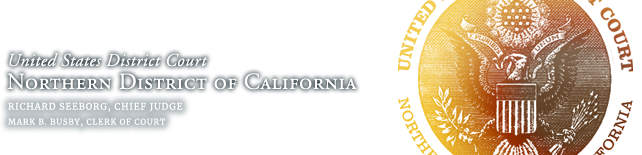Signing Up for Case-Specific Emails / NEFs
The CM/ECF system automatically sends an email each time something new is filed in a case to:
- 1. Attorneys of record and registered pro se litigants; and
- 2. All others, such as journalists and members of the public, who have registered for Special Mailing Group (SMG) accounts to receive email notifications of case activity.
These emails are called “notices of electronic filing,” abbreviated “NEFs.”
If you are an attorney of record in the case, you should be receiving emails automatically. If you are not receiving emails, please confirm that you have properly appeared in the case and are shown on the docket. See Civil Local Rule 5-1(c)(2) for more information on appearance.
If you are not an attorney of record in the case but rather a journalist or interested member of the public (which can, of course, include an attorney not associated with the case), this page is for you. If you have not yet set up a Special Mailing Group account, see Self-Registration Instructions for Special Mailing Groups.
- How do I add a secondary email address?
- How do I edit a secondary email address?
- How do I delete a secondary email address?
- How do I sign up to “watch” a specific case?
- How do I view and access court documents from NEFs?
- Can a secondary email address be set to not receive NEFs in some cases?
How do I add a secondary email address?
An attorney should not be listed as a secondary e-mail address for another attorney. Per Civil Local Rule 5.1, each attorney is required to register for his or her own ECF account.
- Go to Utilities > Your Account > Maintain Your Account.
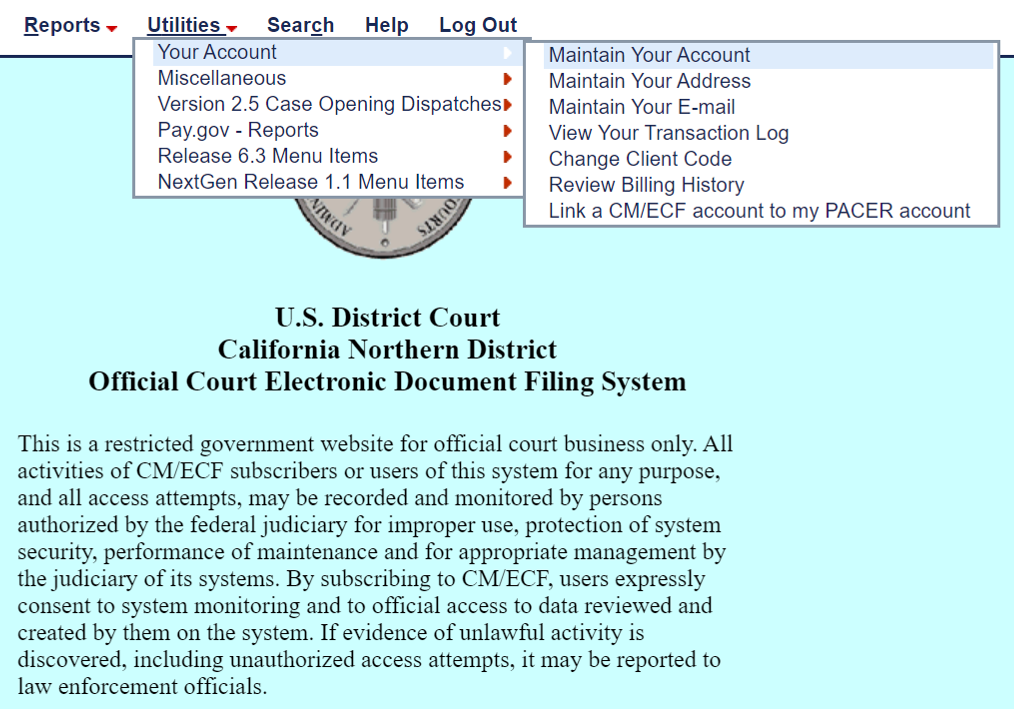
- Click the Email Information button.
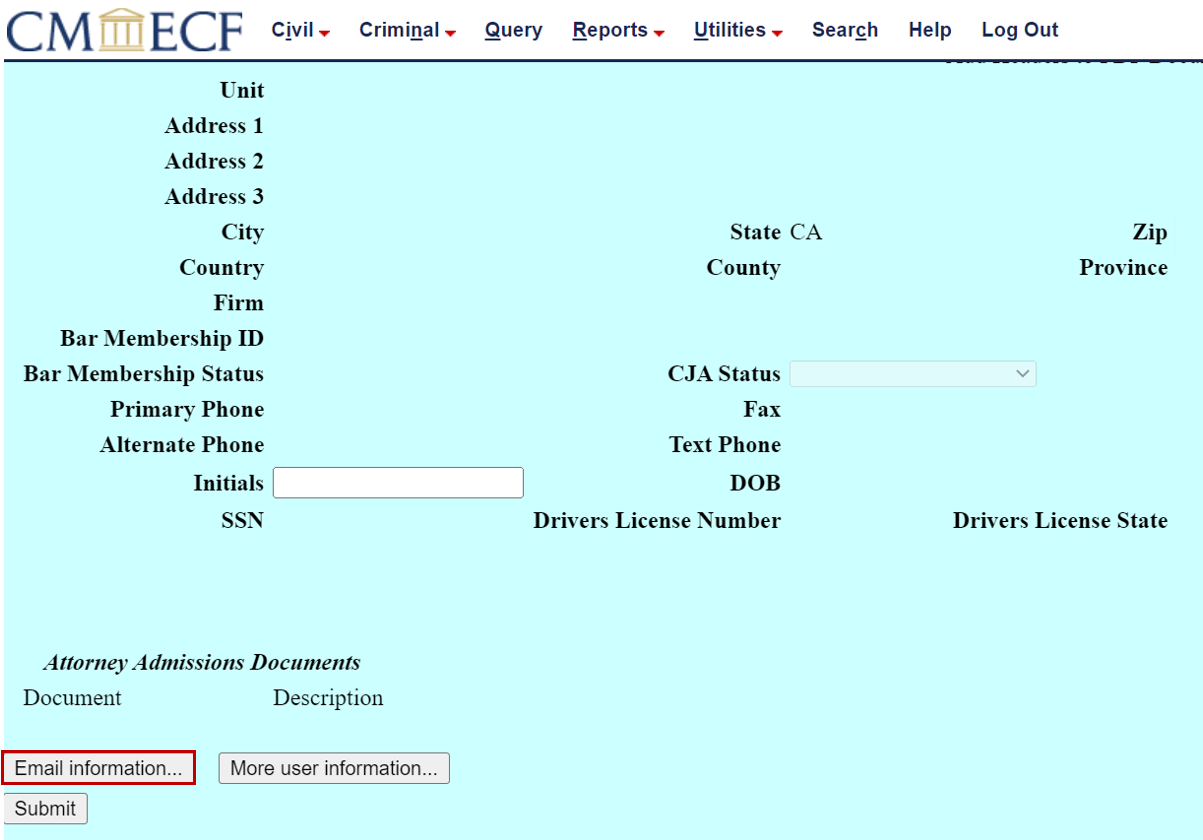
- Click the add new e-mail address link.
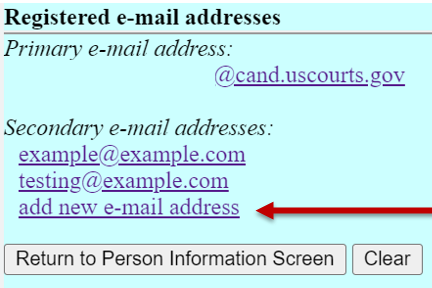
- Enter the e-mail address in the text field to the right of Primary e-mail address. As you enter the e-mail address, more options will appear – select any you deem appropriate.
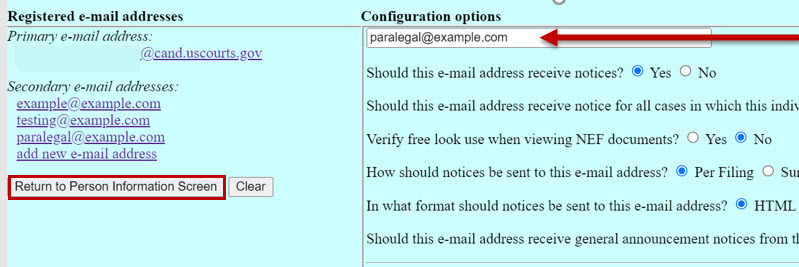
- When finished, click the “Return to Person Information Screen button followed by Submit on the following page.
- You will next see a confirmation screen indicating that the update was successful.
How do I edit a secondary e-mail address?
- Go to Utilities > Your Account > Maintain Your Account.
- Click the Email Information button.
- Click the link to the Secondary e-mail address to be modified.
- The e-mail address will appear under Configuration Options. Modify the address in the text box.
- When finished, click the Return to Person Information Screen button and the Submit button on the following page.
- You will next see a confirmation screen that the update was successful.
How do I delete a secondary e-mail address?
- Go to Utilities > Your Account > Maintain Your Account.
- Click the Email Information button.
- Click the link to the Secondary e-mail address to be deleted.
- In the Configuration Options text field highlight the e-mail address and press the BACKSPACE key.


- When finished, click the Return to Person Information Screen button and the Submit button on the following page.
- You will next see a confirmation screen that the update was successful.
How do I edit a primary e-mail address?
- Log into PACER.
- Go to Manage My Account > Maintenance > Update E-File Email Noticing and Frequency.
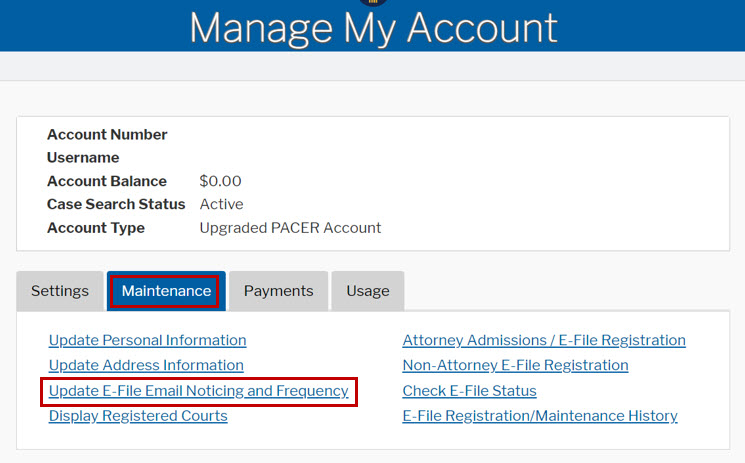
- Select the courts that these changes are applicable to. Then select the Click to apply changes to this court checkbox.
- Enter a Primary Email address and type the same address in the Confirm Email field.
- Select your preferred Email Frequency. The most common option is “At the time of filing”.
- Select your preferred Email Format which is typically .html.
- Click Submit to send the update to the courts you have selected. Please allow some time before those changes are updated.
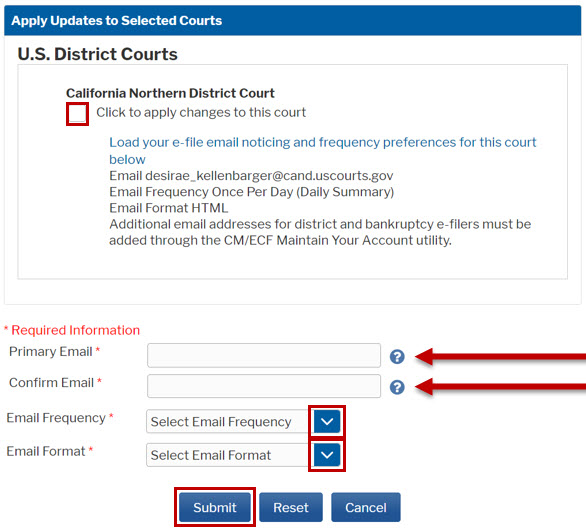
How do I sign up to “watch” a specific case?
Select the e-mail address at which you would like to receive email notifications on the case; if you are an attorney, please use your primary e-mail address:

In the “Case-specific options” section, look for the field for “Add additional cases for noticing“:
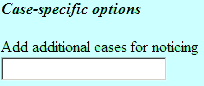
Enter the case number and click “Find This Case“:

Select the correct case and click “Add case(s)“:
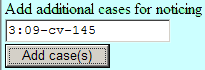
The case will now appear in the section under “These cases will send notice per filing”:

When finished, click on the “submit all changes” button:
When presented with a list of all of your cases, keep “*** Update All ***” selected and click Submit:
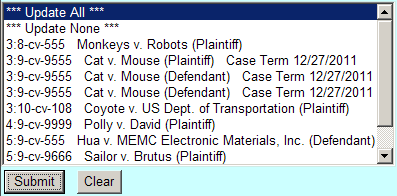
You will next see a confirmation screen stating that the update was successful:
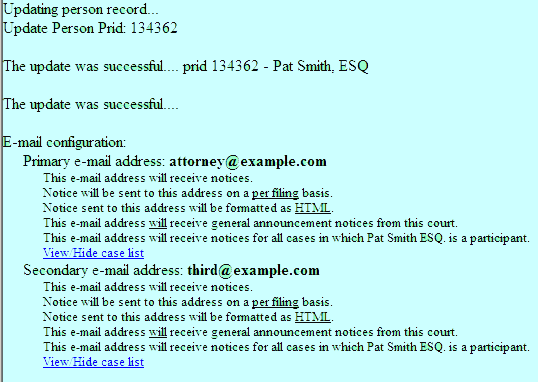
How do I access court documents from email notices?
The email will contain a hyperlink to the case number linking to the case docket) and the docket number of the new document (e.g. 423) linking to the document. When you click one of the hyperlinks, you will be prompted for your PACER login. You will be charged for accessing dockets and documents over PACER’s quarterly maximum number of free pages (but you can save or print them for future reference). You will not be able to access restricted filings, such as under seal documents, but you will be notified of them.
Can a secondary e-mail address be set to not receive NEFs in some cases?
Yes, but then that email address will only receive notices on cases specified; new cases that the primary email address is added to will not appear for that secondary email address.
Click on the e-mail address you want to make changes to:

On the right, look for the following item and change it to No:

Also on the right, find the box that lists the cases:
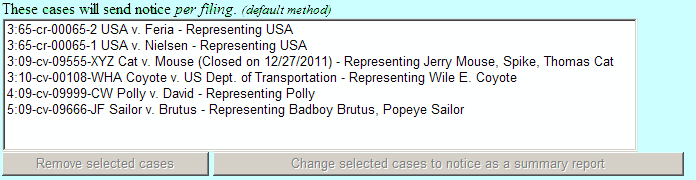
Click on the number of the case you do not want NEFs sent in and click Remove.
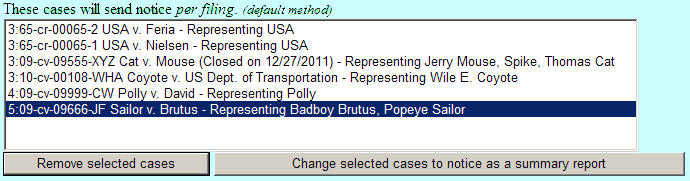
When finished, click on the “submit all changes” button:
You will get a confirmation screen that the update was successful: