If you are experiencing technical problems with ECF, please review the FAQs on this page. Also, each screen in ECF has its very own help page: click the yellow question mark in the upper right corner to assist you with that page.
If these resources do not help you resolve your issue, please contact the ECF HelpDesk for assistance.
Hours
Monday - Friday 9:00 a.m.-4:00 p.m. Pacific
The HelpDesk is open when the Clerk's Office is open; it is therefore closed on court holidays.
The best way to obtain support is via email. If there is a case number, please include it with the Judge's initials in the subject line. Email is answered during support hours, above.
Telephone
(866) 638-7829
You may call us during support hours, above; or, to schedule phone support to fit your schedule and avoid "phone tag," send us an email requesting a call back at a specific time.
Please read through this page thoroughly before contacting the ECF Helpdesk.
Support Policies
ECF Users' Responsibility for Learning & Training
Answers to 90% of problems reported by ECF users are in our FAQs, manuals, tutorials and training information, available right here, 24/7. Due to the sheer number of registered ECF users, it is not possible for the HelpDesk to walk new users through the e-filing process. New users should review our excellent online tutorial for step-by-step guidance.
Conditions for Effective Phone Support
All emails to ECFHelpdesk@cand.uscourts.gov requesting phone support and all calls left on the ECF Helpdesk voicemail (866-638-7829) will be returned, provided that the message is intelligible with a name and working return phone number provided. Please provide a direct number or extension, if possible. A case number and a BRIEF description of the issue is appreciated, but not required. Calls are usually returned within 2 business hours.
ECF Users' Responsibility for Account Maintenance
Registered users are responsible for keeping their account information current and accurate, especially primary and secondary email addresses.
Emails bounced due to the recipient's technical difficulties will not be re-sent. Emails not delivered due to technical difficulties at the court will be re-sent if feasible. A registered user should not rely on email alone, but should periodically log into ECF to look for case activity. See Civil Local Rule 5-1(c)(3).
Bounced emails from the primary and secondary addresses are handled differently:
1) Primary Email Addresses:
Repeated bounced emails from a primary email address may result in the substitution of "invalidaddress@example.com" in the registered user's account to prevent continued bounces. The e-filing account will remain active, but the e-filer will receive not further notices from the court until the e-filer updates the account with a valid email address.
2) Secondary Email Addresses:
Because a secondary email address is optional, repeated bounced emails may result in the deletion of a secondary address from the user's account without notice.
Legal Advice
The ECF HelpDesk support is dedicated to the administration and proper technical use of the ECF system, including troubleshooting. The ECF HelpDesk cannot provide advice, guidance, predictions or interpretations relating to legal or procedural issues the content of legal documents.
Ex parte Communications
The ECF HelpDesk is available to provide individual assistance to registered users. The ECF HelpDesk will not convey messages to the Judge or other court staff.
Error Notifications
If you received a notice from the court that your filing contained an error, it should tell you whether court staff was able to correct the error or action is required by you, the filer, to correct the filing.
The following chart lists common error notifications sent by the court.
| Cause | Corrective Action Performed by … |
|---|---|
| Incorrect event used | Court or ECF user |
| Not properly linked | Court |
| Duplicate entry | Court |
| Incorrect .pdf attached | ECF user |
| Document filed in wrong case | ECF user |
| Payment not made | ECF user |
| Exhibits not in compliance with L.R. 3-4 | ECF user |
| Judge's initials/Signature line incorrect | ECF user for future filings |
| Outdated version of court form used | ECF user |
| Party selection issue | ECF user |
| PDF issue (poor quality, missing pages, wrong divisional office) | ECF user |
Common ECF Errors
We have found that while our ECF users have a high level of proficiency in e-filing, mistakes still occur. The following list contains the highest volume of mistakes made when e-filing, what caused and recommendations on reducing your e-filing errors.
- Incorrect event used
- Cause: The user has selected the wrong ECF event.
Recommendation: When in ECF, use the search feature, or preview all ECF events using our Index of ECF events to select the best possible ECF event when e-filing.
- Cause: The user has selected the wrong ECF event.
- Wrong PDF attached
- Cause: The user has attached the wrong PDF.
Recommendation:When attaching your PDF, preview the document to ensure you have selected the correct document. See our Best Practices for PDFs page for more information.
- Cause: The user has attached the wrong PDF.
- Wrong hearing date
- Cause: The user has created a clerical error when entering the hearing date.
Recommendation: Submit a re-notice motion with the correct date and time. Do not refile your entire motion. Review the Index of ECF events for motion events that may or may not prompt you for a hearing date.
- Cause: The user has created a clerical error when entering the hearing date.
- Wrong briefing schedule
- Cause: The user has altered the assigned briefing schedule.
Recommendation: Certain motion events will automatically calculate the briefing deadlines in accordance with the local ruled. Do not alter these deadlines unless you have been approved by the court. If you need to correct the briefing schedule, follow these troubleshooting steps.
- Cause: The user has altered the assigned briefing schedule.
- Civil Cover Sheet
- Cause:The user has not filled out the document correctly or has used an outdated form.
Recommendation: Make sure you have fully completed the form, not selected more check boxes than allowed, and are using our most current forms.
- Cause:The user has not filled out the document correctly or has used an outdated form.
- Stipulation and proposed orders
- Cause: The user has selected the wrong stipulation event or has not linked the stipulation to an associated document when prompted.
Recommendation: When prompted, if applicable, create a link to your filing with another document (e.g. Stipulation and Proposed Order Extending Briefing Schedule re 18 Motion to Dismiss).ECF TIPS:
File the stipulation and proposed order as one document or use the attachment feature to add your proposed order at the time of filing.
Use the search feature or Index of ECF events to locate your applicable stipulation event.
- Cause: The user has selected the wrong stipulation event or has not linked the stipulation to an associated document when prompted.
- Proposed Summon(es)
- Cause: This document does not include the required parties' information for service or a prior summons is still outstanding.
Recommendation: Verify that your document is correctly filled out or file the
appropriate return of service of process and then submit a new proposed
summons.
- Cause: This document does not include the required parties' information for service or a prior summons is still outstanding.
- Return Of Service Of Process
- Cause: See Incorrect Event Used. Typically, the user incorrectly selects Certificate of Service.
Recommendation: To notify the court of a Return of Service of process please select the appropriate event (e.g. Summons Returned Executed or Unexecuted).
- Cause: See Incorrect Event Used. Typically, the user incorrectly selects Certificate of Service.
- Certificate of Service
- Cause: See Incorrect Event Used and Return of Service of Process.
Recommendation: Certificate/Proof of Service should be filed in accordance with the Court's Civil Local Rule 5-1 (h)(2), 5-5(a) and Criminal Local Rule 2-3(a).
- Cause: See Incorrect Event Used and Return of Service of Process.
- Certificate of Interested Entities
- Cause: The user did not add corporate parent(s) or affiliates when prompted.
Recommendation: Refile your document and enter all corporate parent(s) or affiliates. See our How to File a Certificate of Interested Entities page for further instruction. Use this ECF event to file Rule 7.1 Disclosures or Corporate Disclosure Statements.
- Cause: The user did not add corporate parent(s) or affiliates when prompted.
- Notice (Other)
- Cause: The user submits this document for a sample of the following events:
• Attorney Appearances/Substitution
• Re-notice of Motion
• Notice of Appeal and
• ADR notices
Recommendation: For attorney appearances, the court has specific events re: Appearance, Change in Counsel or Change of Address. To request a Substitution of Attorney, the appropriate event can be found under the Motions and Related filings category under the Civil or Criminal menus.Additionally, events such as Notice for Need of ADR Phone Conference and the Notice of Appeal have their respective ECF event categories. Use the search feature to assist locating these events.
- Cause: The user submits this document for a sample of the following events:
- Party Selection Issues
- Cause:The user has selected unnecessary parties related to the filing.This happens in multi-party civil cases and multi-defendant criminal casesRecommendations:
Civil Cases. If your filing is applicable to all your represented parties select ALL parties by holding the CTRL button and left-clicking all the applicable parties so they are highlighted.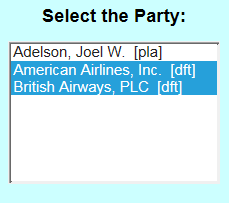
- Criminal cases. If your filing relates to ALL defendants in the case, please file your document in the main case docket (e.g. USA v. Smith et al).If your filing does NOT relate to the co-defendants or only relates to a few co-defendants, file your document in the your defendant's case by selecting the check mark next to the individual case docket(s) (e.g. USA v. John Smith).

- Cause:The user has selected unnecessary parties related to the filing.This happens in multi-party civil cases and multi-defendant criminal casesRecommendations:
- Exhibits
- Cause: Exhibits filed were not in compliance with Civil Local Rule 3-4.
Recommendation: Exhibits filed as a separate ECF document, must conform to the Civil Local Rule 3-4. The exhibits should also be linked to a docket entry where applicable. Exhibits associated with motions or other related filings should be attached at the time of the main document filing (e.g. Motion) through the attachment steps.
- Cause: Exhibits filed were not in compliance with Civil Local Rule 3-4.
There is no need to take any further action unless and until you have hit the "submit" button on the page that displays the warning below; if you have not done so, your "mistake" is nothing to worry about. Simply select any menu item (e.g. Civil) on the blue toolbar to cancel the e-filing and start over.Attention!! Pressing the SUBMIT button on this screen commits this transaction. You will have no further opportunity to modify this transaction if you continue.
If you pressed "submit" and then realized your e-filing contained a mistake, follow the instructions on this page for solutions to the most frequent e-filing mistakes:
- I left something out of my filing (e.g. a declaration, proposed order, etc).
- I e-filed a document that contains an error requiring correction. -OR-
I used the wrong efiling event for my filing. -OR-
I used the wrong attorney's login and password. - I e-filed my document in the wrong case.
- I e-filed a duplicate document.
- My filing disclosed confidential information (e.g. trade secrets, social security numbers).
- I selected the wrong filer.
- I filed a motion but I entered the wrong hearing date.
- I filed a motion but I entered the wrong response and reply deadlines.
- I made an error in the docket text, but the documents are correct and I used the right event.
E-Filing An Omitted Item
If your only error is that you left something out of the filing, like the Proposed Order or an Exhibit, then DO NOT e-file all parts of the filing again. Simply e-file whatever you left out under its own category, and refer it back to the previously filed document(s).
E-Filing a Corrected Version
Simply e-file a corrected version, which will provide the court with the corrected documents. Then send an email to the Docket Correction email address for your Judge.
How to E-File a Corrected Version:
- Note the docket number(s) of the incorrect filing(s) before you start this process.
- Begin to e-file the corrected document.
- When you get to the free text box, type or copy-paste these words at the end of the docket entry: CORRECTION OF DOCKET # [x]
Replace [x] with the docket number(s) of the incorrect filing(s) in this format: [x], [y] and [z]. Using the brackets [ ] around each number will automatically hyperlink the new docket number to the old one for easy reference on the docket sheet. - Then, complete the filing as usual and send an email to the Docket Correction email address for your Judge with the following information:
- Case Number: YY - ##### (2-digit year - case number (e.g. 00-12345) )
- A > B (A = Old docket number (will be listed on the receipt page, the email notice and the docket itself); B = New docket number (you won't know this until the new filing is complete).)
- A very brief description of what went wrong.
If you have multiple errors, please indicate each one clearly.
EXAMPLE:
Here's an example for case #01-9999. #34 was filed in error, superseded by #35:
01-9999
34 > 35
Filed the wrong PDF file.
The Docket Clerk will then place a "filed in error" notation in the first docket entry.
You should receive a confirmation back via email within 2 business days; if you do not, email the request again.
If your corrected e-filing is after the date the original file was due, the timeliness of the corrected filing is a matter for the assigned judge.
Correcting an E-filing Made in the Wrong Case
Repeat the entire e-filing in the correct case, then promptly email the the Docket Correction email address for your Judge with the case number of the wrong case, docket number(s) of the incorrect document(s), and a very brief description of the problem. Do not call the Helpdesk or the Docket Clerk; we must have an email from you to make the correction.
Correcting a duplicate E-filing
Promptly email the the Docket Correction email address for your Judge with the case number, docket number(s) of the correct and duplicate document(s), and a very brief description of the problem. Do not call the Helpdesk or the Docket Clerk; we must have an email from you to make the correction.
Remove a Sensitive E-Filed Document
If—and only if—your e-filing mistake involves the unintended disclosure of confidential information, you may file a motion to remove a sensitive e-filed document. The Court views removing an e-filed document as a drastic measure or last resort reserved for documents whose contents are confidential. If confidential information is not involved, simply e-file a corrected version.
A "confidential" document contains:
- Information that must not be viewed by the public as a whole, such as a document meant to be filed under seal;
- Confidential material in violation of Federal Rule of Civil Procedure 5.2 or other privacy rules;
- Private information, such as passwords, etc.
If you have inadvertently e-filed a sensitive document, follow these steps without delay:
- Immediately send an email to the Docket Correction email address for your case with the case number, docket number and a very brief description of what went wrong. If possible, mark the message "urgent."
- Next, call us at 866-638-7829 to request expedited handling. The ECF HelpDesk staff can, during regular support hours, temporarily block access to the document by ECF users for a limited period of time. The Court does not, however, provide any after-hours support.
- Next, file a "Motion to Remove Incorrectly Filed Document" as soon as possible. If the motion is granted, the ECF Helpdesk will permanently remove the document from ECF.
- E-file a corrected version of the document. You can do this right away, without awaiting the outcome of steps 1-3, above. View information on redacting documents for e-filing on this website.NOTE: ECF does not keep records of which PACER user viewed which documents. For inquiries like these, please contact the PACER Service Center directly at (800) 676-6856 or visit their website at pacer.uscourts.gov.
Wrong Filer
Promptly email the the Docket Correction email address for your Judge with the case number, the docket number(s) of the document(s), and a very brief description of the problem (i.e., the names of the parties you erroneously selected and the names of the parties you actually meant to select). Do not call the Helpdesk or the Docket Clerk; we must have an email from you to make the correction.
Wrong Hearing Date
File a Re-Notice Motion using that event under Other Supporting Documents. You will NOT be prompted for the new dates; the staff for your judge will read your notice and adjust the dates accordingly.
Wrong Response and Reply Deadlines
If you mistakenly entered the wrong response and reply deadlines, use the event Correction of Opposition/Response or Reply Deadlines under Other Supporting Documents to fix it. You will NOT be prompted to upload a document.
Cosmetic errors in the docket text
If you made a mistake in the docket text, but the documents are correct and you used the correct event, promptly email the the Docket Correction email address for your Judge with the case number, the docket number(s) of the document(s), and a very brief description of the problem (i.e., the names of the parties you erroneously selected and the names of the parties you actually meant to select). Do not call the Helpdesk or the Docket Clerk; we must have an email from you to make the correction.
- Prepare your Certification of Interested Entities or Persons per Civil Local Rule 3-15. Make sure your Certification is in pdf format.
- Log into ECF locate the ECF event Certificate of Interested Entities (Located: Civil Events → Notices)
- Follow the usual procedure for entering the case number, selecting the filer(s), uploading your document(s), and hyperlinking your entry.
- 4. On the screen that reads "Search for a corporate parent or other affiliate," enter the Last or Business name of the first entity or person listed on you Certification of Interested Entities (e.g., "Humperdinck" or "Royal Florin Haberdashers") and click Search.
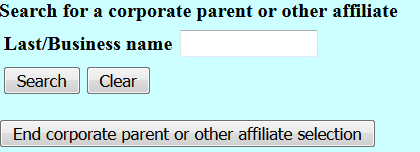
- If you get a list of "Corporate parent or other affiliate search results," click on the name that most closely matches your entity or person; if there's more than one instance of your entity or person, select the top one. Then click "Select name from list."
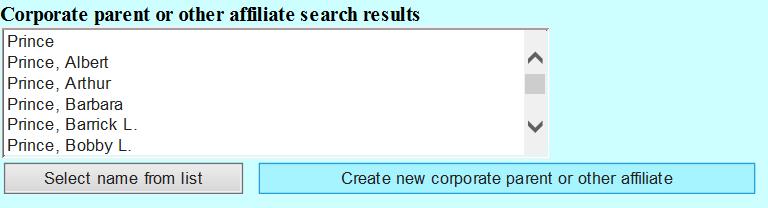
- 6. If you get the result "No person found," or if you do not see your entity or party listed, click on the button labeled "Create new corporate parent or other affiliate".
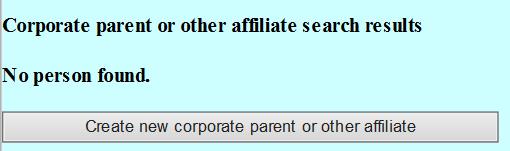
- 7. Add the First name ("Prince"), if a person, or not, if a business; for Type, choose Corporate Parent if the entity or person is a corporate parent, or Other Affiliate for any other relationship. On the following screen that reads "Adding new corporate parent or other affiliate," select the party that this entity or person has a relation to in this case, and click Submit.

- Repeat steps 4 to 7 to enter additional entities or affiliates.
- If you have no more entities or persons to add, click the button that reads "End corporate parent or other affiliate selection."
- Finish the remaining e-filing steps.
Troubleshooting/FAQs
This problem generally occurs with documents that have been scanned and uploaded. ECF dynamically applies the PDF header to your document when you attempt to view it through ECF. Depending on the scanner you used, the physical dimensions of your document, and your document's final file size, ECF may not be able to apply the header to the document.
Per Civil Local Rule 5-1(e)(2):
Documents which the filer has in an electronic format must be converted to PDF from the word processing original, not scanned, to permit text searches and to facilitate transmission and retrieval.
If you have a word processing original of a document, convert that to PDF and refile per our instructions for Correcting E-Filing Mistakes. If you only have a paper copy of the document, and the PDF header is not displaying, no further action is required on your part; submit the copy without the header as your Courtesy Copy.
All documents must be submitted in Adobe Acrobat PDF (Portable Document Format) with an extension of ".pdf" at the end. Common errors cause this:
The user did save the document in PDF, but then the user tries to e-file the word-processing version of the document, not the saved PDF version.
The user failed to indicate the full path name for the PDF file to upload. Because the system could not find the file, it responded with the "format not recognized" message. The solution: provide the full path name when identifying the file (example: "c:\documents\motion.pdf") during the upload process, or BETTER, simply click the [Browse] button and search for the document. The system will place the full path in for you.
The document is not really in PDF format and/or does not have the ".pdf" at the end. - Make sure your document is in PDF by opening your Adobe Acrobat Reader, then click File→Open and open the file you are trying to submit to ECF. If Adobe can't open it as a PDF file, ECF will reject it.
The first time you use the hyperlink (or URL) in a Notice of Electronic Filing to reach for a document, you use up the "free look" you get. Every subsequent time you use the link in the e-notice, you'll get a PACER login screen. If you use an efiler login at that point, instead of a PACER login, you may provoke the "Internal Server Error" message.
Just hit BACK and try a PACER login and password instead.
You are registered for life. Once you have registered, there is no need to register another account for any reason; in fact, we ask that you not do so.
If you've lost your ECF password AND you still have the same e-mail address you had when you first registered for ECF, visit our password recovery page to reset your password. (this will open a new window)
If you've lost your ECF password AND you've changed firms or have a different e-mail address, please call us at 866-638-7829 (toll-free, 9am-4pm, M-F) and be able to answer the "Key Question" as submitted on your original registration form.
The Civil option that allows one to e-file only appears when you use a valid ECF login. It will not show up in the blue toolbar if you have logged on with a PACER login.
Sometimes you won't see the Civil option even when you have logged in using an ECF login if the same browser session was previously used for a PACER login. Your browser remembers what the toolbar looked like, and in an attempt to be efficient, does not re-run the script that creates the toolbar. If you close the browser completely and open a fresh session, and then use your ECF login the Civil option should appear. You might also try clearing your browser cache to try to make it more completely forget the previous session.
The first time you use the hyperlink (or URL) in a Notice of Electronic Filing to reach for a document, you use up the "free look" you get. Every subsequent time you use the link in the e-notice, you'll get a PACER login screen. If you use an e-filer login at that point, instead of a PACER login, you may provoke the "Internal Server Error" message.
Just hit BACK and try a PACER login and password instead.
1) Make sure you've entered the case number in the correct format:
Case numbers should be entered in this format:
YY-N ( YY=2 digit year case opened. N=case number. )Example:
For case number 3:02-cv-01234 should be entered in as:
02-1234Tips:
Leading zeros are ignored and can be left out.
Example: 1-1 will work exactly the same as 01-00001.
Do not enter any spaces. ESPECIALLY do not leave any trailing spaces after the case number (this usually happens when copying/pasting in the case number).
Omit all letters, special characters other than a single hyphen, and the digit before the colon (which should also be omitted) as part of the case number in ECF.
Example: 3:02-cv-01234 JCS ADR should just be entered as 2-1234
2) If you are looking for a newly-filed case but the system continues to say that the number you entered "is not a valid case. Please enter a valid value, the case probably has not yet been entered into the ECF system. New cases may take approximately 2-5 days to be entered into ECF and you can not e-file until the case is available. Please try back daily until it is available or call the Intake Unit or the Media Liaison to learn the status of the case.
Documents e-filed with attachments will you show the main document for "free" through the email hyperlink, but you must use your PACER login to view the attachments.
This bug in the system has already be resolved, but if you are still facing issues, please refer to the ECF HelpDesk.
The NEF emails sent out by the ECF system (coming from ECF-CAND@cand.uscourts.gov) are designed to allow ONE free look at the PDF document that was efiled, PER EMAIL.
Each email is "tagged" with a hyperlink "key". Once that key is used, the system will not allow it to be re-used and will prompt you for a PACER login.
Top of Page
If you get a blank screen when you try to reach our site, it may be that something is blocking the Secure Socket Layer (SSL), port 443. The e-filing web site is on port 443 rather than the usual web port 80. The IT department at your firm needs to look at the router and any firewalls the firm has set up to determine where the blocking is taking place. Some attorneys at a firm may experience this problem while others at the same firm do not, because they may be directed to different proxy servers.
Users have reported that when they click on the Search button in ECF, nothing happens. This is a browser issue. To resolve this:
Use a compatible browser. CM/ECF has been tested with Firefox and Internet Explorer, but not Chrome or Safari.
In Internet Explorer 11, click on Tools and then Compatibility View settings:
And add uscourts.gov to Compatibility View:
This should immediately resolve the issue.
No, not at this time. HOWEVER, note that we have seen that PDF/a documents show the least likelihood of being rejected by ECF for errors such as "ERROR: Document is malformed or contains code which may cause an external action (such as launching an application). This PDF document cannot be accepted." If you attempt to upload a PDF document and get this error, try saving the document in PDF/a format, and upload the document again.
All recipients of NEFs are strongly encouraged to add ECF-CAND@cand.uscourts.gov as one of their email contacts, as well as to regularly check their Spam/Junk folders for NEFs.
Most email services have a method to indicate that an email that went into the Spam/Junk folder incorrectly is not junk.
Outlook: https://support.microsoft.com/en-us/office/mail-goes-to-the-junk-folder-by-mistake-f409b58c-2617-47e2-8a97-cab612d98eff
Yahoo: https://help.yahoo.com/kb/SLN28056.html
Gmail: https://support.google.com/mail/answer/1366858
Consult with your IT support if you need assistance.
Due to changes in email technology and security, there is no guaranteed way to prevent legitimate emails from being flagged as junk, so Civil Local Rule 5-1(d)(5) states “In addition to receiving email notifications of filing activity, parties are encouraged to check the docket in their case on the ECF system at regular intervals.”
